Don't mind me! I'm just imagining how Odoo could help me open a tabletop RPG shop... picture this: I'm talking source books, minis, and... my personal favorite... dice! (The dice goblin lifestyle is a slippery slope, but I have a sled and can't be frightened.) In my shop, there'll be three rooms: my stockroom, my storefront, and my workshop. The stockroom will house all of my incoming product and store what won't fit up front. In the store front, I'll have a glass display counter for dice, a shelf for source books, a rack wall for unpainted miniatures, a poster display for the maps, a wall of paints and brushes, and a display cabinet of featured terrain builds. In the workshop, there'll be a station for a 3D printer for customers to commission minis, a workstation for custom painting miniatures and terrain, and a couple stations with pressure pots and UV lights for creating resin dice! Which means... I'm going to need to keep a supply of materials for those as well. Sniffle... it's beautiful...
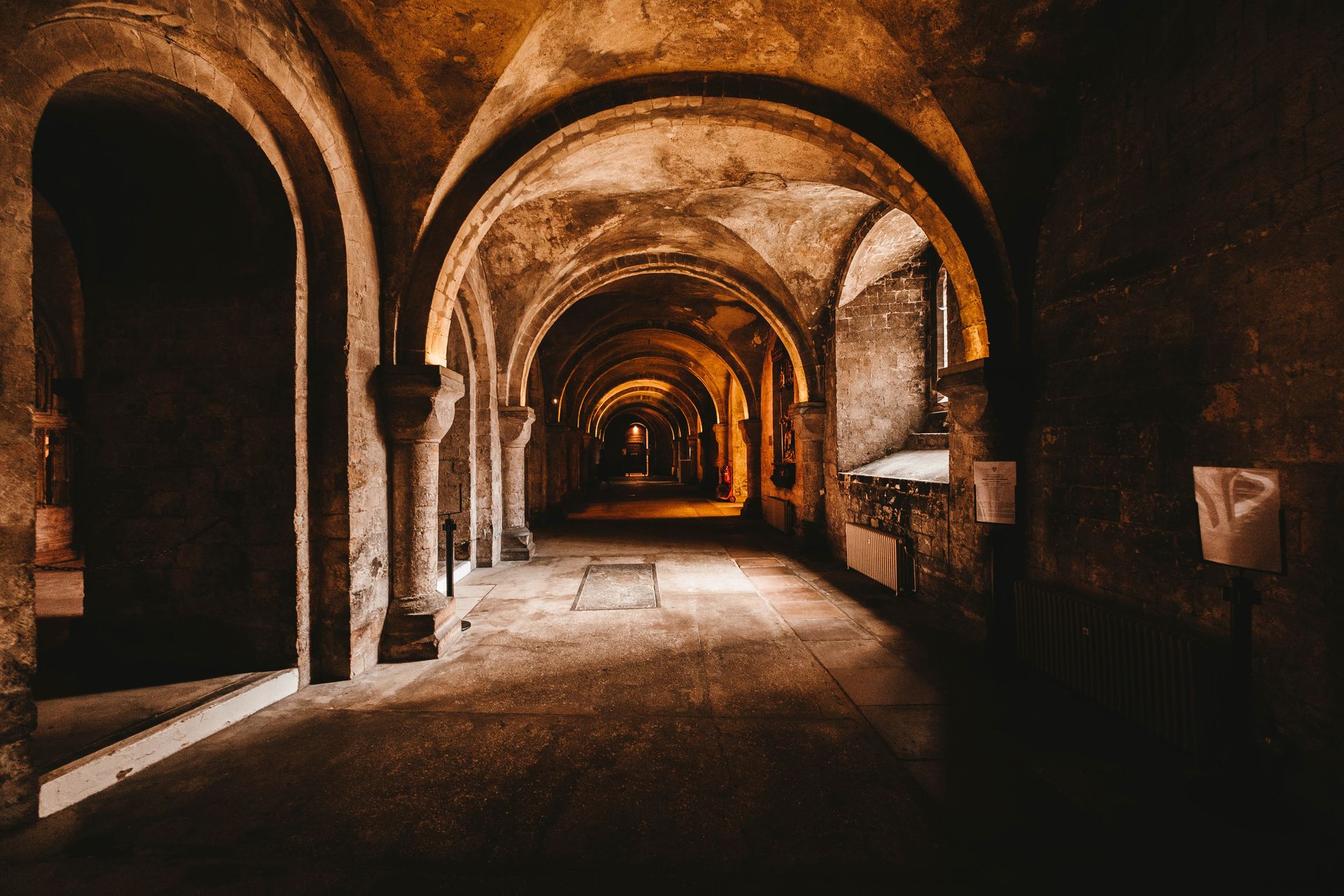 Let's get organized and fill these empty spaces! Starting off with Odoo's Inventory application, I'm first going to go into my Configuration Settings. I'm going to enable my Product Variants. Scrolling down to my Warehouse section, I'm going to enable Storage Locations. Then I need to save, but should I forget, Odoo will remind me if I try to leave the page. I'm going to set up the storage locations first, so I can later list what locations certain categories can be found. Odoo will automatically have basic names ready to go for the internal locations, but I can customize these by selecting one and clicking the Edit button as well as add new locations by selecting Create. My stockroom shall no longer be known as the stockroom! This... is going to be the "Dungeon," because I'm an adult and this is my shop. I'm going to name my storefront the "Tavern" and my workshop can be my "Forge." For reasons I will explain in the next paragraph, I will keep the Odoo recommended WH/Stock as my entire building's Parent Location, and I will list each of these rooms as Child Locations of that. Meaning, when I create these locations, I'm going to select WH/Stock as the parent location for all three of them. However, for all of my even smaller locations (such as my shelving units, cabinets, and storage bins), the Dungeon, Tavern, and Forge will be listed as Parent Locations. After I've created all of those locations, it'll look like WH/Stock/Forge/Cabinet 1 or WH/Stock/Dungeon/Shelving 1/Shelf A.
Let's get organized and fill these empty spaces! Starting off with Odoo's Inventory application, I'm first going to go into my Configuration Settings. I'm going to enable my Product Variants. Scrolling down to my Warehouse section, I'm going to enable Storage Locations. Then I need to save, but should I forget, Odoo will remind me if I try to leave the page. I'm going to set up the storage locations first, so I can later list what locations certain categories can be found. Odoo will automatically have basic names ready to go for the internal locations, but I can customize these by selecting one and clicking the Edit button as well as add new locations by selecting Create. My stockroom shall no longer be known as the stockroom! This... is going to be the "Dungeon," because I'm an adult and this is my shop. I'm going to name my storefront the "Tavern" and my workshop can be my "Forge." For reasons I will explain in the next paragraph, I will keep the Odoo recommended WH/Stock as my entire building's Parent Location, and I will list each of these rooms as Child Locations of that. Meaning, when I create these locations, I'm going to select WH/Stock as the parent location for all three of them. However, for all of my even smaller locations (such as my shelving units, cabinets, and storage bins), the Dungeon, Tavern, and Forge will be listed as Parent Locations. After I've created all of those locations, it'll look like WH/Stock/Forge/Cabinet 1 or WH/Stock/Dungeon/Shelving 1/Shelf A.
 Now that that is done, I will be able to start assigning product to them. This will bring us to our Products, their Categories, and their Putaway Rules. Entering in the items I will be selling is going to be the most time consuming part of getting this shop up and running. The majority of what I sell will be listed as Storable. However, because I also intend to create custom products on-site, a few of my Forge materials will be listed as Consumable (such as my 3D printer plastic and my resin). As I am entering these items, I'm listing what category they're in, their cost to me, the price I'll be selling them for, variants if they have any, and assigning Putaway Rules. Putaway rules, which can be found as a smart button on a product, help automate receiving and storing goods by telling employees where the items need to be stored. If I receive a case of priming spray paint, I want my employees to know that needs to be put away in location WH/Stock/Dungeon/Shelving 2/Shelf D (my stockroom, second shelving unit, bottom shelf). Once all of my products have been assigned locations, and I begin receiving stock, I will be able to use these locations to make transfers from the Dungeon to the Tavern or the Forge.
Now that that is done, I will be able to start assigning product to them. This will bring us to our Products, their Categories, and their Putaway Rules. Entering in the items I will be selling is going to be the most time consuming part of getting this shop up and running. The majority of what I sell will be listed as Storable. However, because I also intend to create custom products on-site, a few of my Forge materials will be listed as Consumable (such as my 3D printer plastic and my resin). As I am entering these items, I'm listing what category they're in, their cost to me, the price I'll be selling them for, variants if they have any, and assigning Putaway Rules. Putaway rules, which can be found as a smart button on a product, help automate receiving and storing goods by telling employees where the items need to be stored. If I receive a case of priming spray paint, I want my employees to know that needs to be put away in location WH/Stock/Dungeon/Shelving 2/Shelf D (my stockroom, second shelving unit, bottom shelf). Once all of my products have been assigned locations, and I begin receiving stock, I will be able to use these locations to make transfers from the Dungeon to the Tavern or the Forge.
Now that I have my basic inventory management set up and rolling. I think I'm ready to move on to my next task! Setting up my Point of Sale for use at the tavern counter! I'll catch you guys in Part 2!