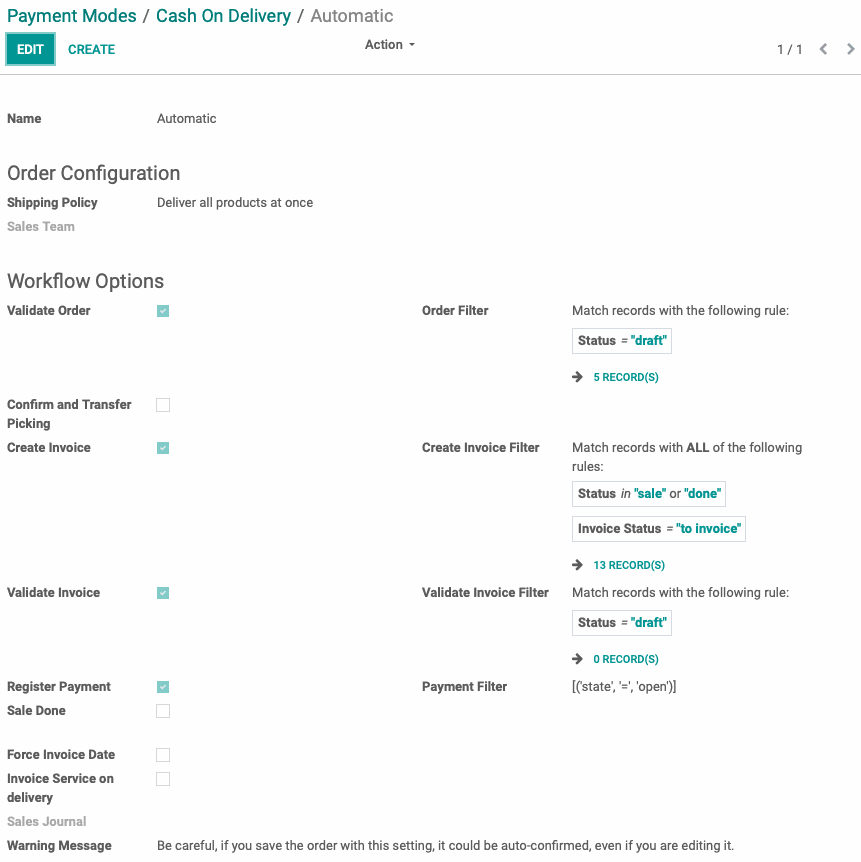Odoo Connectors: Connector Configuration: Imported Order Management
Purpose
This document will cover some basic requirements to manage data pulled by your Odoo Connector app. The source data will vary depending on the structure of the third party's API call, but Odoo will need payment modes and usually some automation to manage the data.
Process
To get started, assess your payment methods in both Odoo and the third-party site. You will need to have a matching record for each within the database to allow Odoo to map sales.
Once you've compiled the list, navigate to the app screen and search for Payment Modes as seen below. Simply begin typing, and a search bar will appear to help you navigate quickly.

Creating Payment Modes
Once on the payment modes list view, click Create to start a new payment mode record. You will need to know what the payment method is called when it is imported, and this information is usually pulled by the API call.
Title your payment mode to match the information coming from the third-party site, and then in the Payment Method field, choose the appropriate method and degree of automation desired.
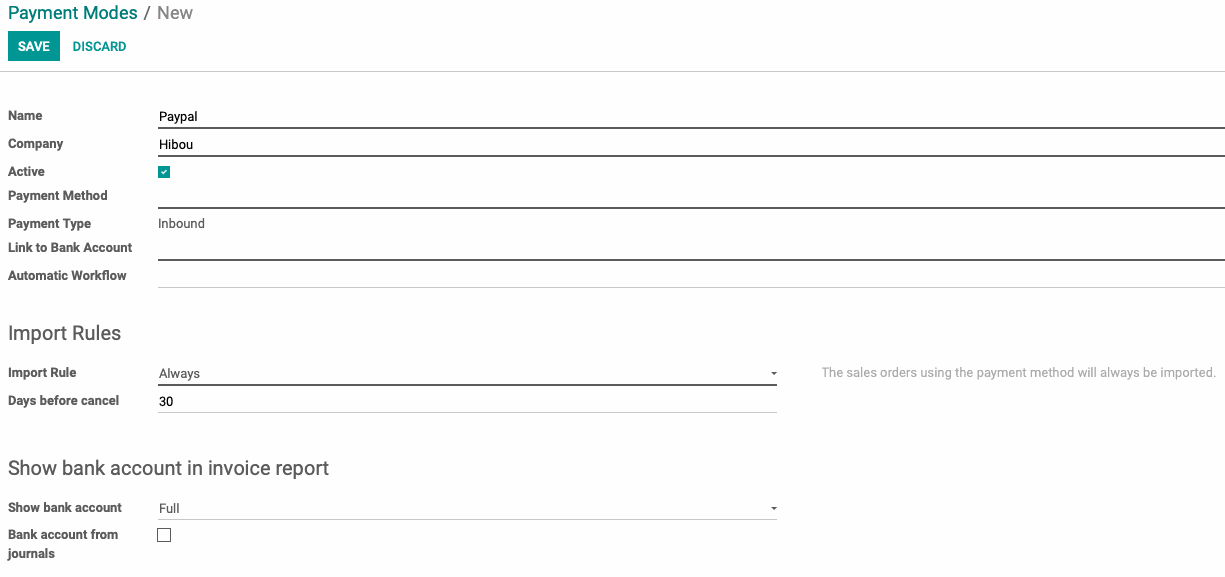
Some degree of automation is usually desired to keep orders moving through the system without assistance. Odoo has state-change requirements that prevent an order from moving directly to Done. To automate a work flow, select automatic instead of manual in the Automatic Workflow field. Click Save.
Automation
Once saved, you can customize the automatic workflow to achieve a variety of order states without intervention. The rules are outlined below, and allow for a degree of specificity regarding whether an order is allowed to progress. Orders that match the criteria set can be viewed using the # Record(s) links below the filters.