Working in tandem with your Manufacturing and Maintenance applications, the Repair application allows you to keep track of not only the products that are returned to you to be fixed, but the materials and labor required to get the job done. Needing a repair can be the result of a defect during manufacturing, or something has been broken within the warranty's timeframe. An example of this would be if you create a product and received a notice stating the handles were loose on a batch your company produced last month. Utilizing your lot numbers, you'll be able to discern which batch had the issue, what station it was created at, and how many have been sent out. From there it would be a matter of sending out a recall for the defective product, repairing the machine that caused the error, and scheduling the repairs needed for the items themselves.
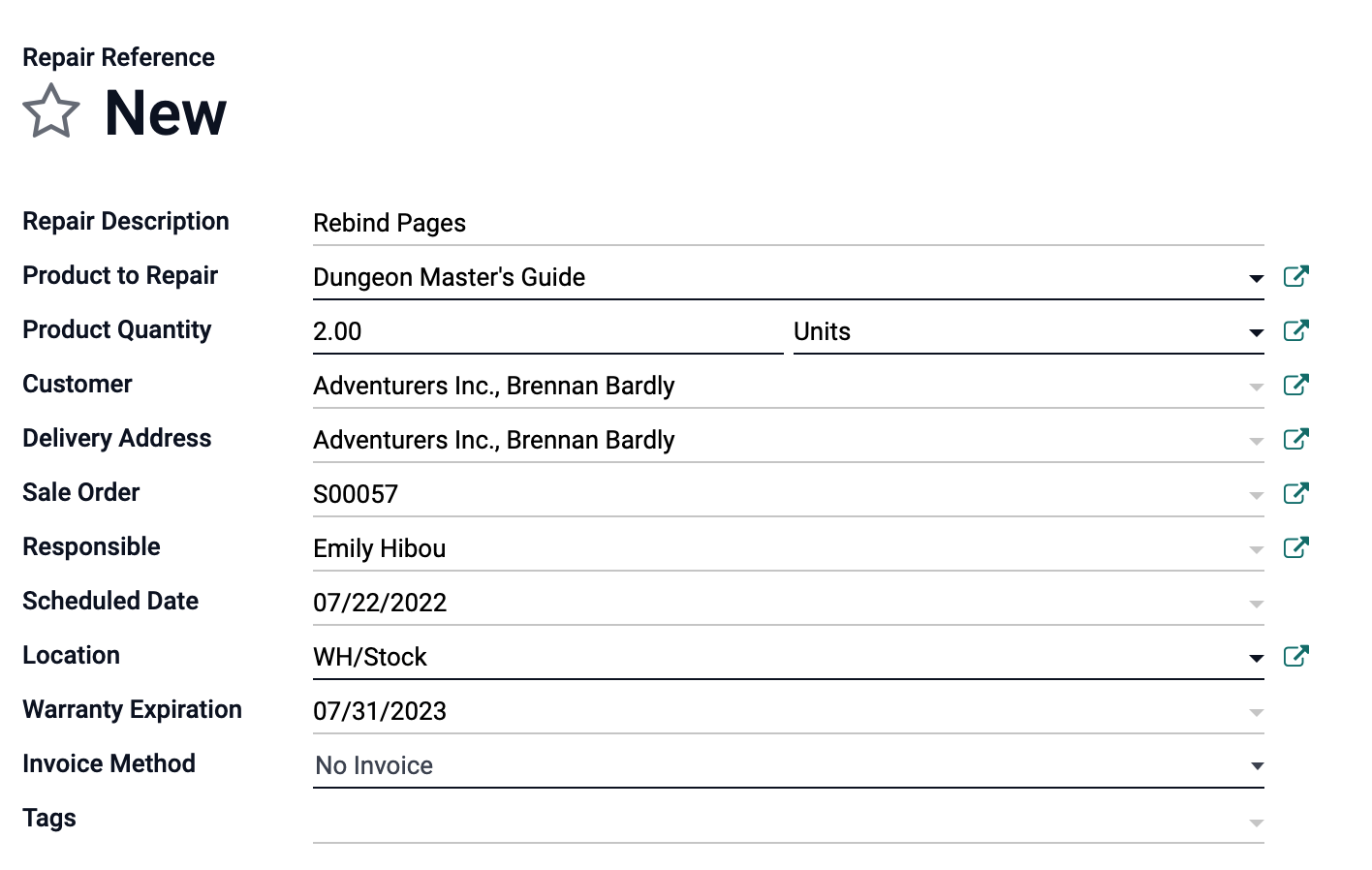 When you create a new Repair Order, the required fields are: the product you wish to repair, how many of them need this work done, where they are located, and whether there is to be an invoice before, after, or at all. Additional details may be added such as a description of the work that must be done, the customer it is for as well as where it needs to be sent afterwards, the original order the item was sold on, and the date the repair needs to take place.
When you create a new Repair Order, the required fields are: the product you wish to repair, how many of them need this work done, where they are located, and whether there is to be an invoice before, after, or at all. Additional details may be added such as a description of the work that must be done, the customer it is for as well as where it needs to be sent afterwards, the original order the item was sold on, and the date the repair needs to take place.
At the bottom of the page, you'll have even more details you can add. If the repair is a matter of replacing a part or parts, you would list them below the parts tab. This section also prompts whether parts are being added or removed, where the part is located, where it needs to be moved to, how many, and the cost of the individual part.

The Operations tab lists the actual work that must be done such as rebinding a book's pages.

The Extra Info tab will remain empty until the repair has begun. It will show the related product moves so you can trace where materials and parts were transferred, and whether the repair has been completed or invoiced.

The Repair Notes tab is for internal users to make notes which only visible to them (such as warnings or recommendations).

The Quotation Notes tab is for notes that will be visible to the customer to be made (such as thank you's or next steps).

After you've completed filling out the form, the repairs will appear in a list view with their status displayed to the right side: Quotation, Confirmed, To be Invoiced, Under Repair, and Repaired. All in one place for quick reference and documentation. You'll be able to move a repair through all of its necessary stages from one place, and use the chatter for any additional information if needed. Repairs made easy! If this is something you feel your company can use in the day-to-day, let Hibou know! We'll get your implementation started and get your team trained on how to use the system. Thank you and have an awesome day!