 I know I am! I have been planning to return to Dragon Con for the first time in YEARS with my band of nerds and dweebs. So, I'm going to walk you through how to Configure and use Odoo's Time Off, formerly known as Leaves, application.
I know I am! I have been planning to return to Dragon Con for the first time in YEARS with my band of nerds and dweebs. So, I'm going to walk you through how to Configure and use Odoo's Time Off, formerly known as Leaves, application.
Starting with how to configure your Time Off application, you're going to select Configuration and Time Off Types. Your Time Off Types are where you create the selections for your employees to choose from. Commonly used labels are Paid Time Off, Unpaid Time Off, Sick Leave, and Parental Leave.
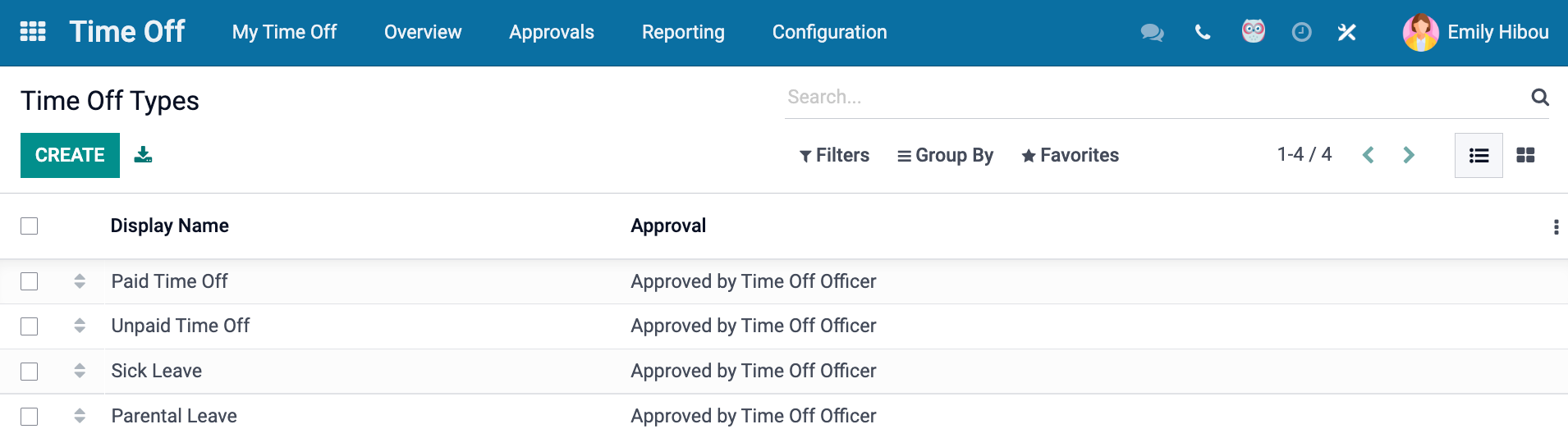
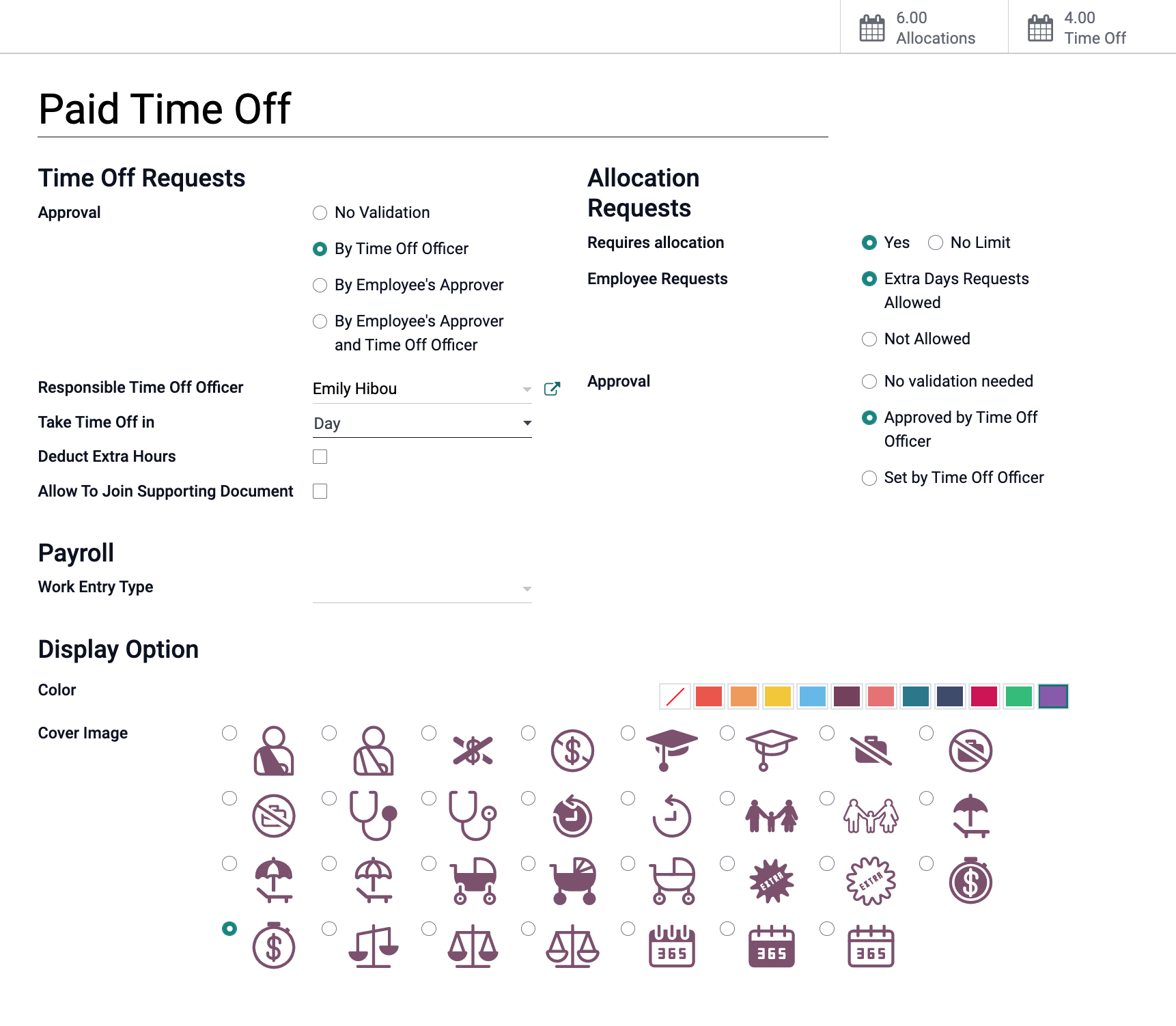 To set up a new type of Time Off Request, or make changes to already configured types, you can select "Create" or click into one. You'll select the Approval process, who is responsible for approval if anyone, and if this request is set by the day, half day or hour. You'll then check the box if you want this time off to be deducted from extra time the employee works (if they're making this time up at some point).
To set up a new type of Time Off Request, or make changes to already configured types, you can select "Create" or click into one. You'll select the Approval process, who is responsible for approval if anyone, and if this request is set by the day, half day or hour. You'll then check the box if you want this time off to be deducted from extra time the employee works (if they're making this time up at some point).
To create a template for time allocation, you can select, "Yes" which will turn out the settings under the "Allocation Requests" section you see pictured above. I'm going to select "No Limit", as having this set to "Yes" removes the ability for employees to select this type of time off when submitting a request. Should you set up a Time Off Type for something like a work convention trip you can set that the time off is logged under a particular project with its own task. You may also customize how it appears in the display by choosing the color and cover image for a simple at-a-glance reference.
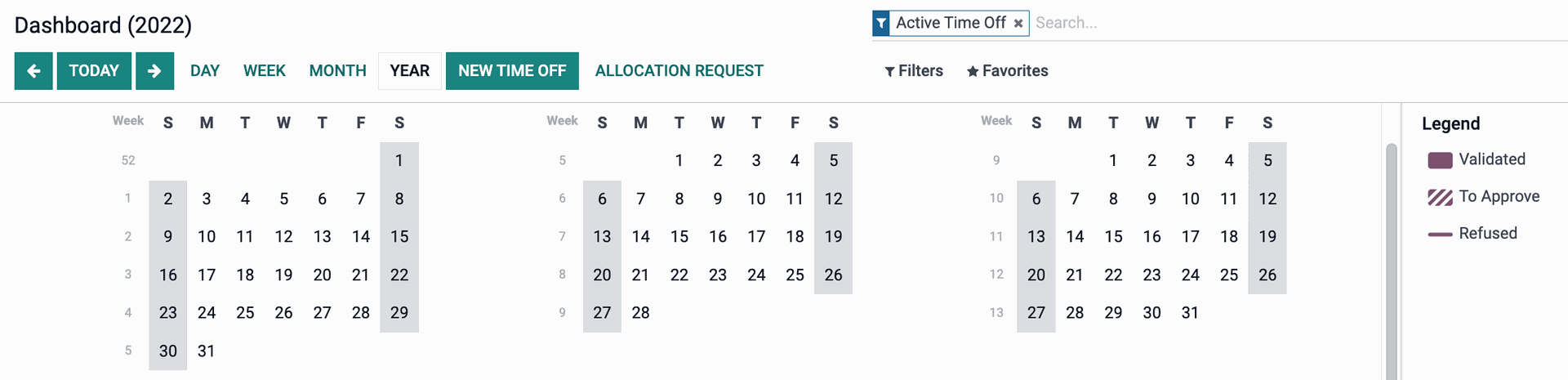
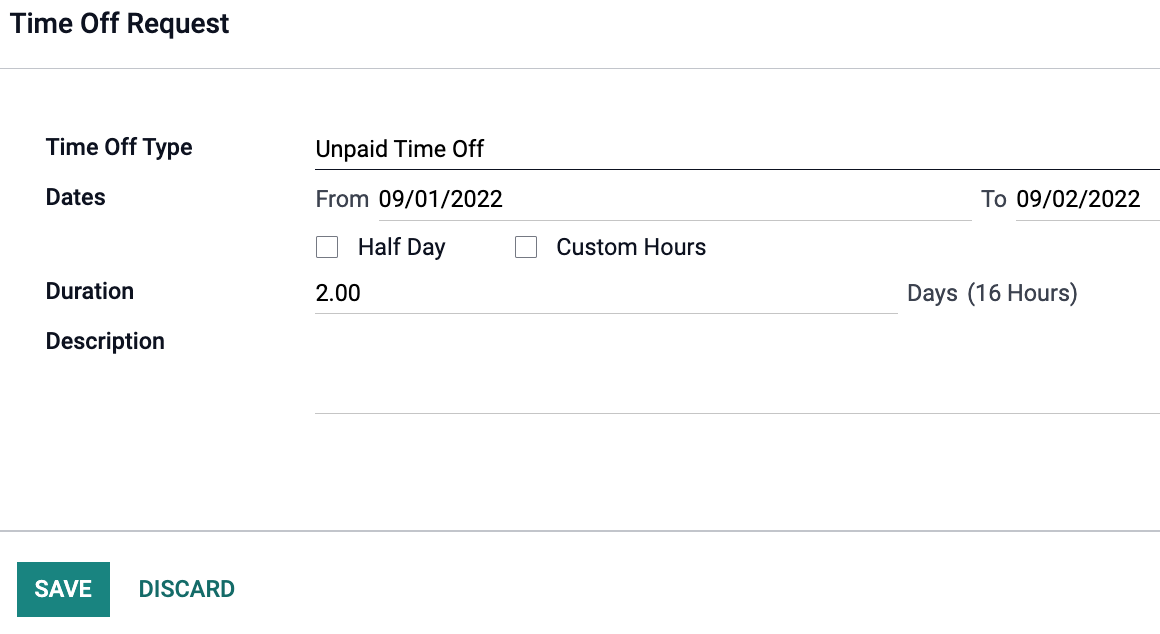 Now, I'm ready to request off for Dragon Con! I'll need to decide if I want to get paid while I'm gone. By selecting New Time Off, a modal window will appear. Here you can select the Time Off Type via a drop-down menu, how many dates it covers (or customize the hours, say for an appointment), and you can leave a note in the description. Once saved, the request can be viewed by the Time Off Officer via the Approvals option in the menu bar. This brings them to a page where they can approve or refuse requests. with one simple click.
Now, I'm ready to request off for Dragon Con! I'll need to decide if I want to get paid while I'm gone. By selecting New Time Off, a modal window will appear. Here you can select the Time Off Type via a drop-down menu, how many dates it covers (or customize the hours, say for an appointment), and you can leave a note in the description. Once saved, the request can be viewed by the Time Off Officer via the Approvals option in the menu bar. This brings them to a page where they can approve or refuse requests. with one simple click.

It's as easy as that to configure and use Time Off in Odoo! Should you need assistance with your Odoo implementation, Hibou is here to help! I will catch you all after my trip!