It's been a little while since I covered one of the talks given at the 2021 Odoo Experience. If you are here, I have to assume you know about or are interested in Odoo, and part of that is knowing that every year in the fall, Odoo launches it's new version. This year was no different with the announcement and release of Odoo 15. We ourselves use Odoo internally for MOST (Ray Carnes likes to poke at us for still using Zoom and Slack, so yes, most) of our daily work, and are in the process of migrating ourselves and several of our clients to v15.
I recently wrote about how we at Hibou handle support, and today I wanted to go over the process of how submitting or following up on a support ticket with Odoo is handled. This all stems out of a talk given at OE, "A Customer's Ticket Journey." If you've got an extra 30 minutes and would like to go to the source, maybe check out that link AFTER you have finished reading this.
The first thing a person needs to do is to know where to go, Odoo.com/help. Once there, you'll have to fill out the the following form:
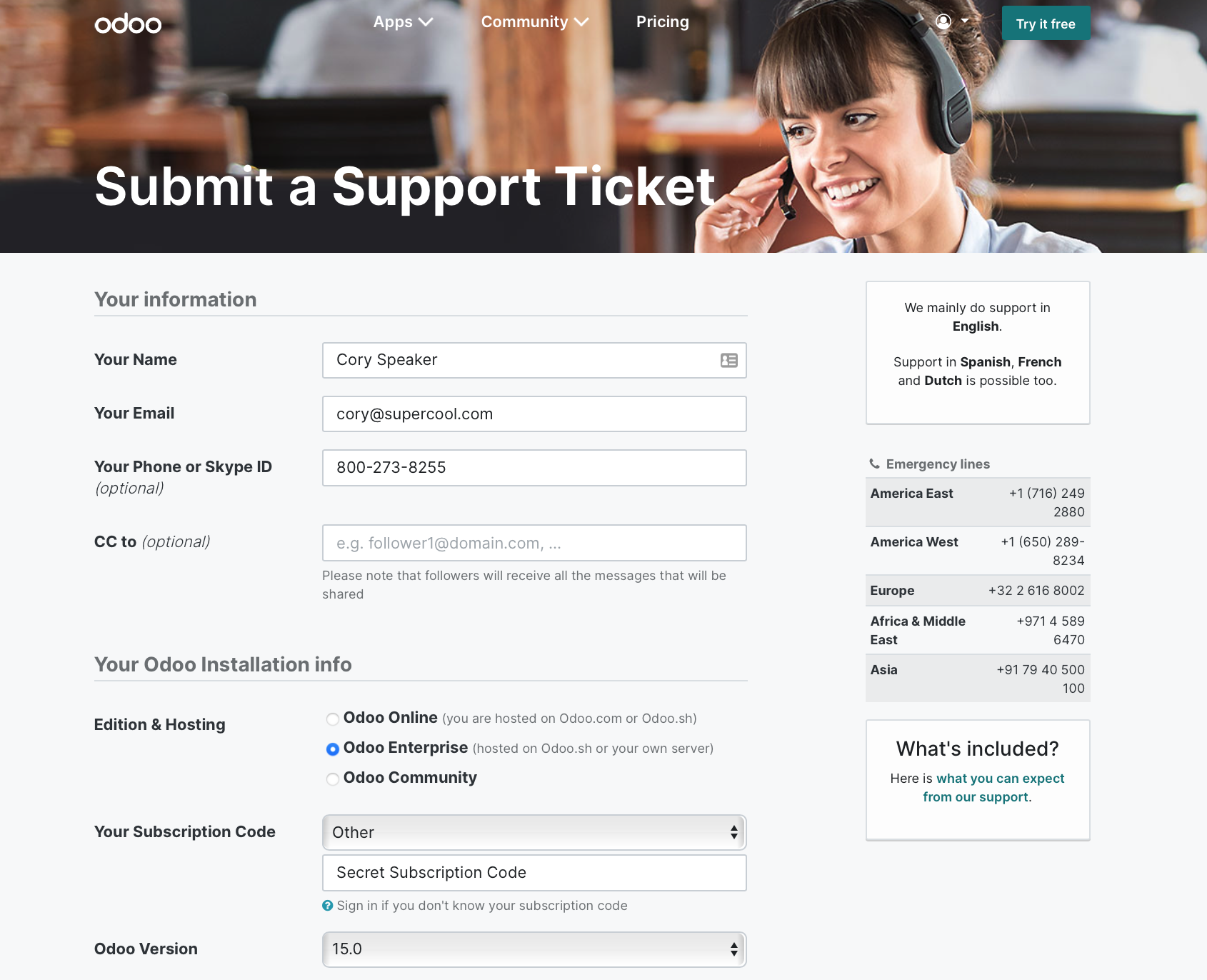
(Very quick aside: that phone number there is the name of a song by Logic and it replaced 867-5309(Jenny) as the "highest-charting phone number (in the title of a song) in the Billboard Hot 100. I usually use 867-5309 when I need a dummy number, but 800-273-8255 has a greater significance in that it is also the National Suicide Prevention Lifeline. If you need help, call! Back to being informational and light-hearted.)
Ok, so, your name, email, no explanation needed. While phone or Skype ID is optional, filling these in will allow a support representative to reach out and talk through the issue you are experiencing, or even video call to help diagnose or resolve an issue. You will also need to supply them with the information of which edition of Odoo you are using and experiencing an issue in, as well as how you are hosted. This is important because while Community users are not eligible to submit support tickets, they can still submit a ticket for bug fixes. If you are a Community user however, you will be given a few links to Odoo documentation (we kind of like ours though), to their forum to ask your question, and a link to purchase the Enterprise Edition and open up Odoo support. Next, select or enter your subscription code, choose your Odoo version from the drop down menu, and then we can move on to the fun stuff!
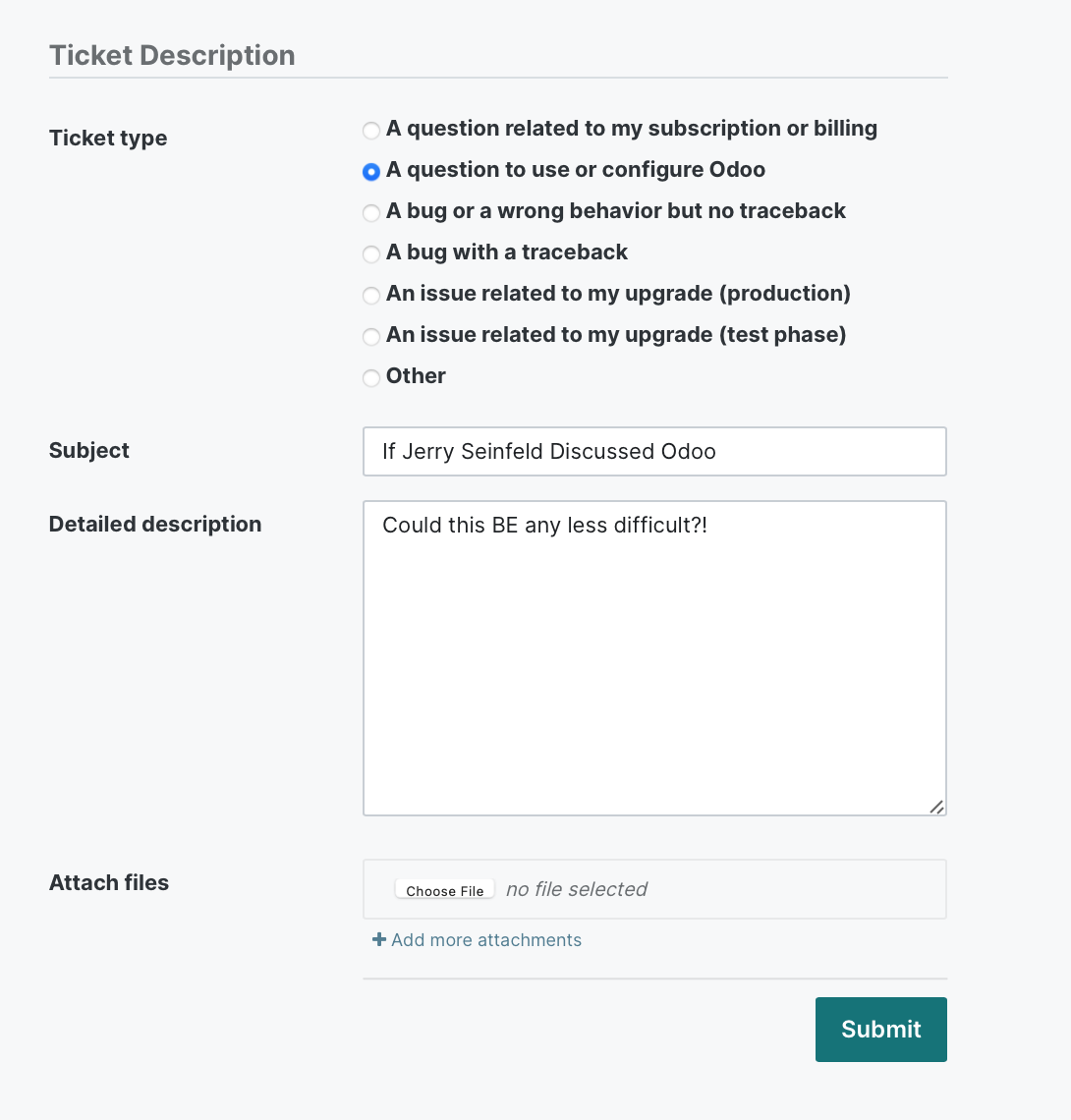
You'll then select your ticket type which, while limited, does cover a lot of ground. If your issue or question doesn't fall into one of those categories, you should select "Other." Enter a Subject line that briefly describes the ticket, and then you have room to write in a detailed description and attach any related files or screenshots that will help illustrate your issue. Click submit and your ticket is off to be resolved.
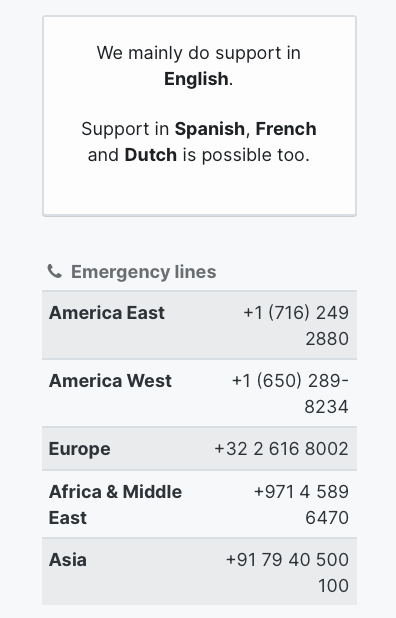
After all of that, a ticket is either responded to requiring more information which can slow down the resolution time, so make sure your detailed description of the issue is in fact detailed! Aside from that, a ticket can either be cancelled if it is found to not be necessary. This can be the case if a ticket issue is unable to be replicated as it would then not be an Odoo issue per se, but more of a configuration problem. Lastly, a ticket can be closed and marked "Done." Tickets that are closed will be reopened if an email is sent stating that the issue has reoccurred or if a related issue to the original ticket occurs. Once a ticket is closed, an automatic email is sent to the account that submitted the ticket with a quick submission to rate feedback on the entire experience.
So how do you check the status of your ticket? Start by clicking your account icon in the top right of the screen, and select "My Account."
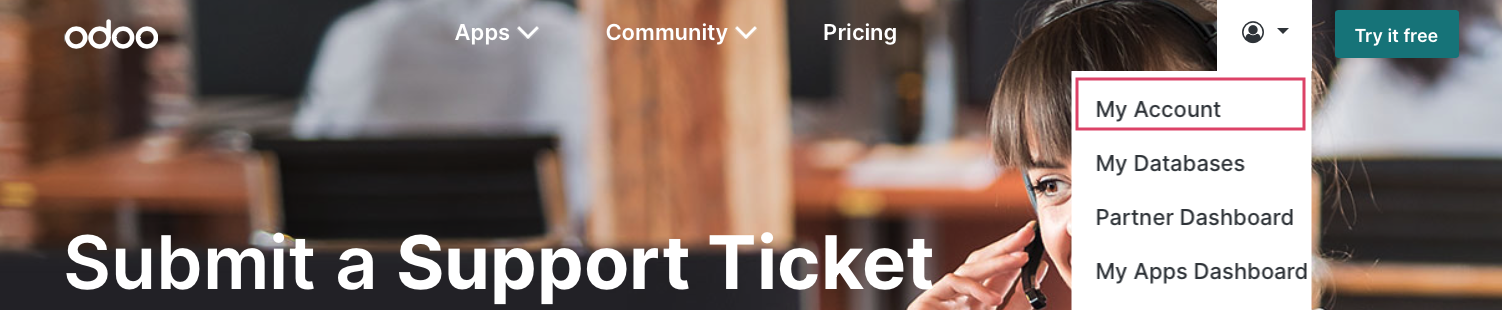
Then on the next page, select "Tasks."
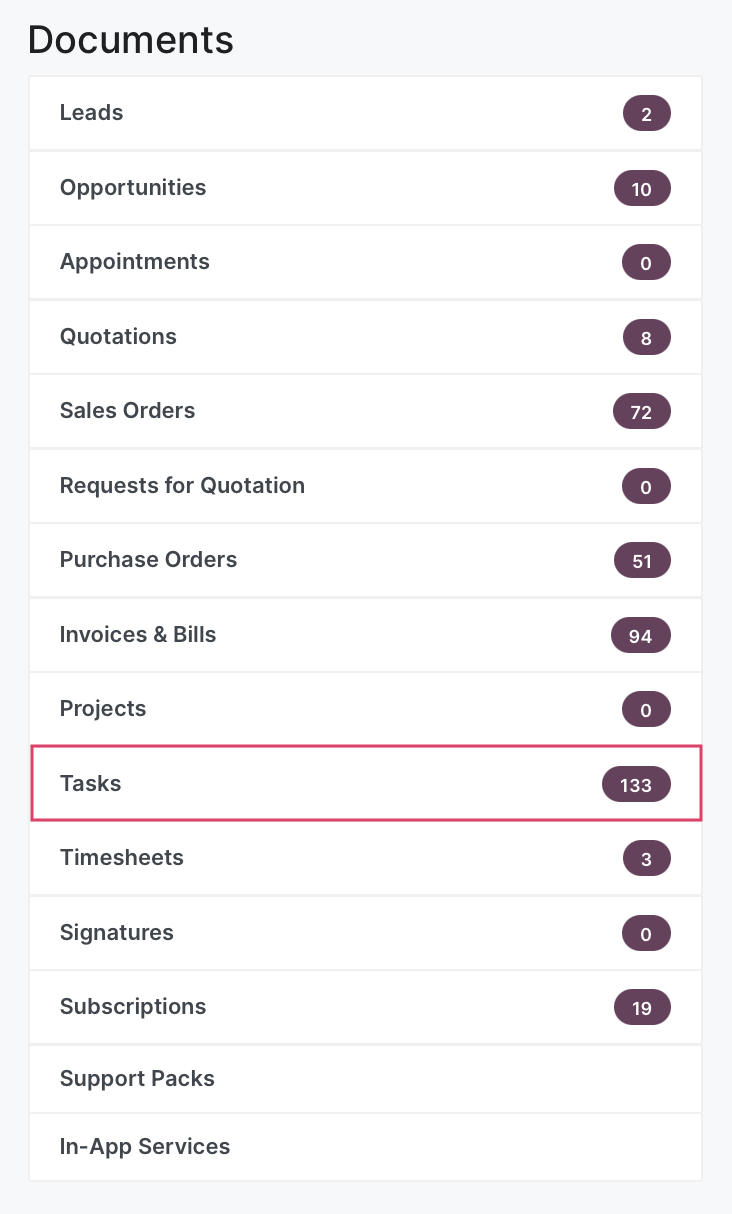
Finally, you will land on a page that shows all of your open tickets and when you select one, you can see all of the relevant details: ticket submission date, status, who the ticket is assigned to, who submitted the ticket, as well as the original submitted description and all communication regarding the ticket will be logged in the chatter below.
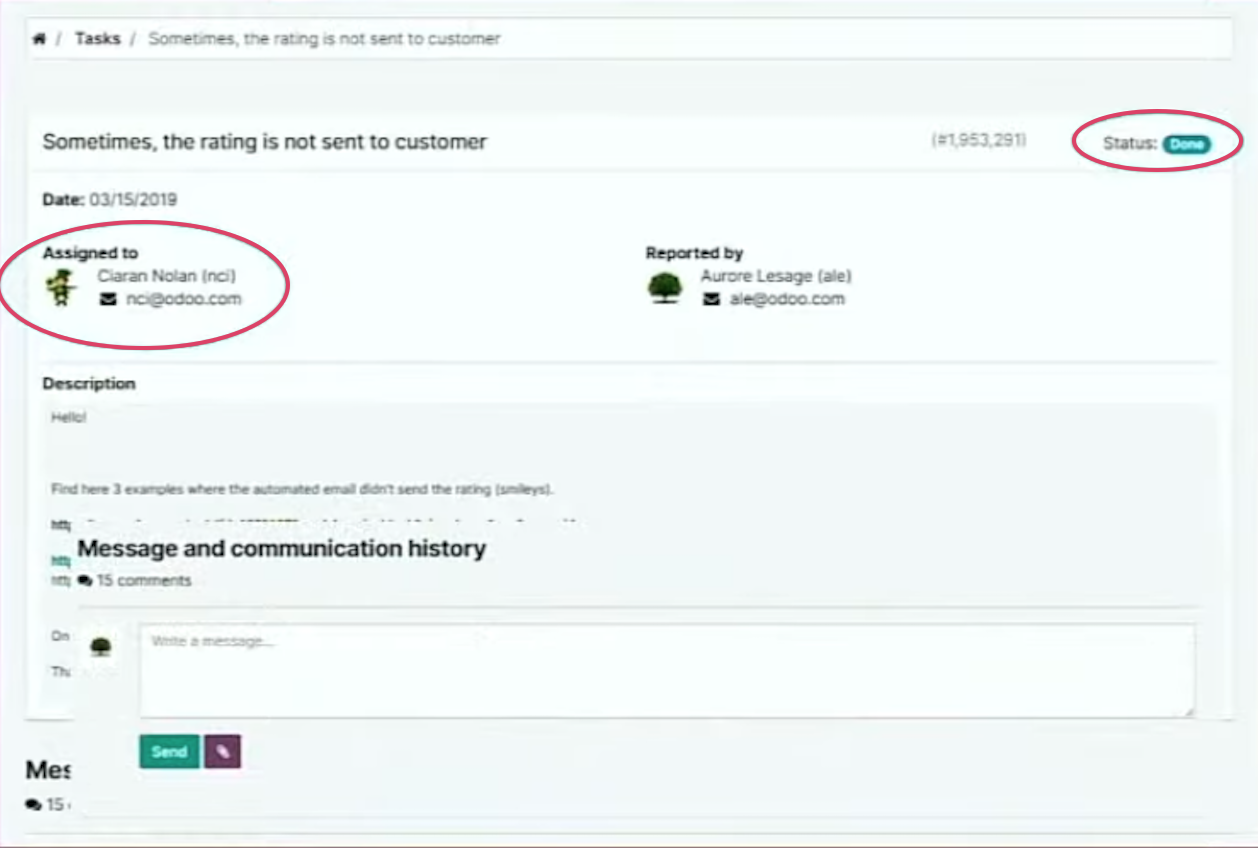
Now at this point, we have the blog in which I describe Hibou support, and I have now covered the process for submitting a ticket with Odoo themselves. I don't know that I would call myself a Helpdesk expert at this point, but I probably could. If you have any questions or are looking for an Odoo Support Partner, you know how to reach me.