During OXP 2021, Odoo announced many new changes across the entire platform and it's library of apps. This week, we are going to look at some of the new functionality included when it comes to Pickings and using the Barcode application.
As I have said in previous posts, Odoo 15 has many improvements that users have been asking for to make their lives and jobs easier. I think it is safe to say that they have made some great strides when it comes to the topic at hand here.
Anyone who owns or runs a business that includes the operation of a warehouse knows the importance of picking products to fulfill orders efficiently as it affects the costs of running such a warehouse. When the process is less than optimal, the risk is run of delayed order fulfillment which in turn can lead to upset customers. Poor practices can lead to inaccurate inventories as well, and I don't think I have to explain why that is a bad thing. Odoo is here to help by giving us tools we can use to reduce that risk by making sure that the process of preparing an order is as efficient as possible.
To get started using some of these tools, you will need a couple of Odoo applications in place: Inventory, Sales and/or Purchase, and Barcode. Barcode is a free app, but does require the purchase of hardware from places outside of Odoo, though Odoo recommends Honeywell scanners, and in the OXP talk they also recommend Zebra brand devices. That said, most bluetooth, USB, and Mobile scanners should work.
With the apps and hardware out of the way, there are a couple of different methodologies to picking to cover that can be used in different circumstances or based on the company or picker's preferences. The first is Wave picking. Wave picking generally entails one picker collecting items for a single order and attains them one SKU at a time. This can be used effectively when only one order is due at a time and orders can be fulfilled in the order that they come in or based on their expected delivery date. The other method of picking I will include is Batch picking. Batch picking means that the picker is selecting items to fulfill multiple orders at once to reduce the amount of trips needed to a specific location. This method would collect all the items needed to fulfill the orders at once, and then separate the items out by order when they get to the packing step of the process.
Now, there isn't one method that is better than the other per se, it all comes down to the situation. If you have multiple orders that largely consist of items stored in similar locations, batch picking is the way to go. If you have fewer orders and can collect the items for them one order at a time, you will save time by going the wave route as you can place the items into the package they will be shipped in as the items are picked as there will not be a need to separate the items into separate orders.
So what has Odoo done to make these processes better? For one thing, they have added a new button which allows the user to "Set Quantities" so that orders with large amounts of items can be automatically incremented while still being able to edit the quantities. In the following image, we'll see a batch picking of two different orders indicated by the different colored tabs on the left side. On the far right side, we now see a button that can be used to increment the quantities quickly, rather than scanning the product once for each unit needing picked.
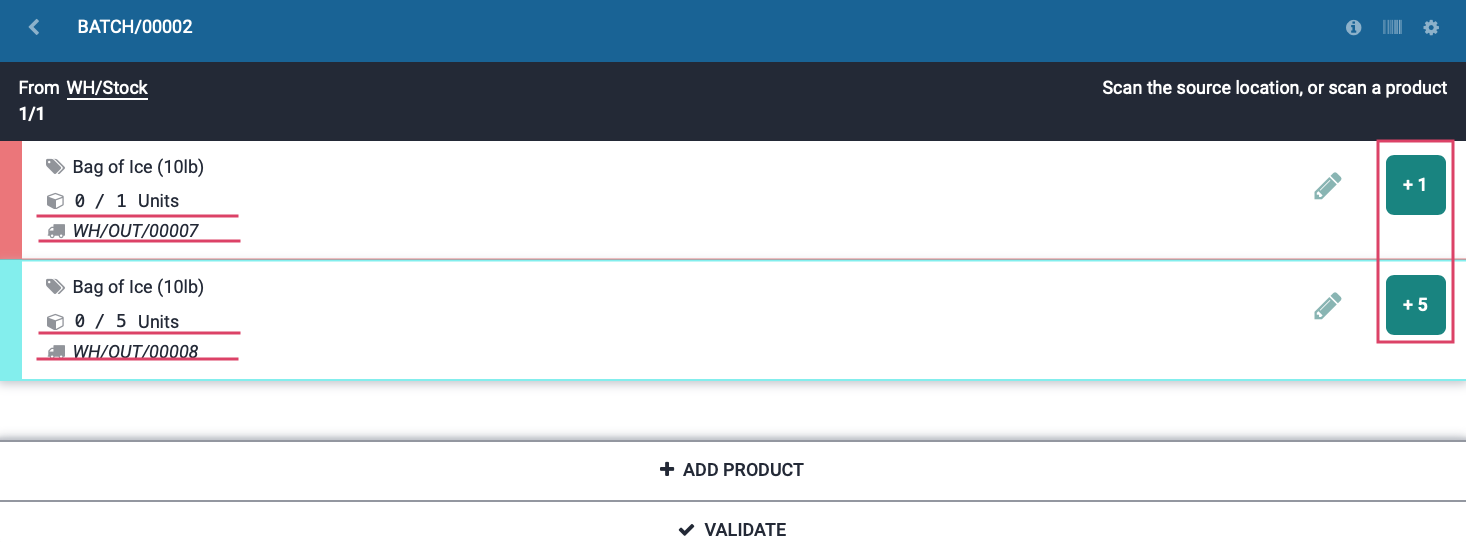
You can also click on the pencil icon on the right, and be taken to a screen that will show you the storage location, the amount on hand, the unit of measure, and the value of the stock should you choose to enable it by clicking the vertical ellipsis .
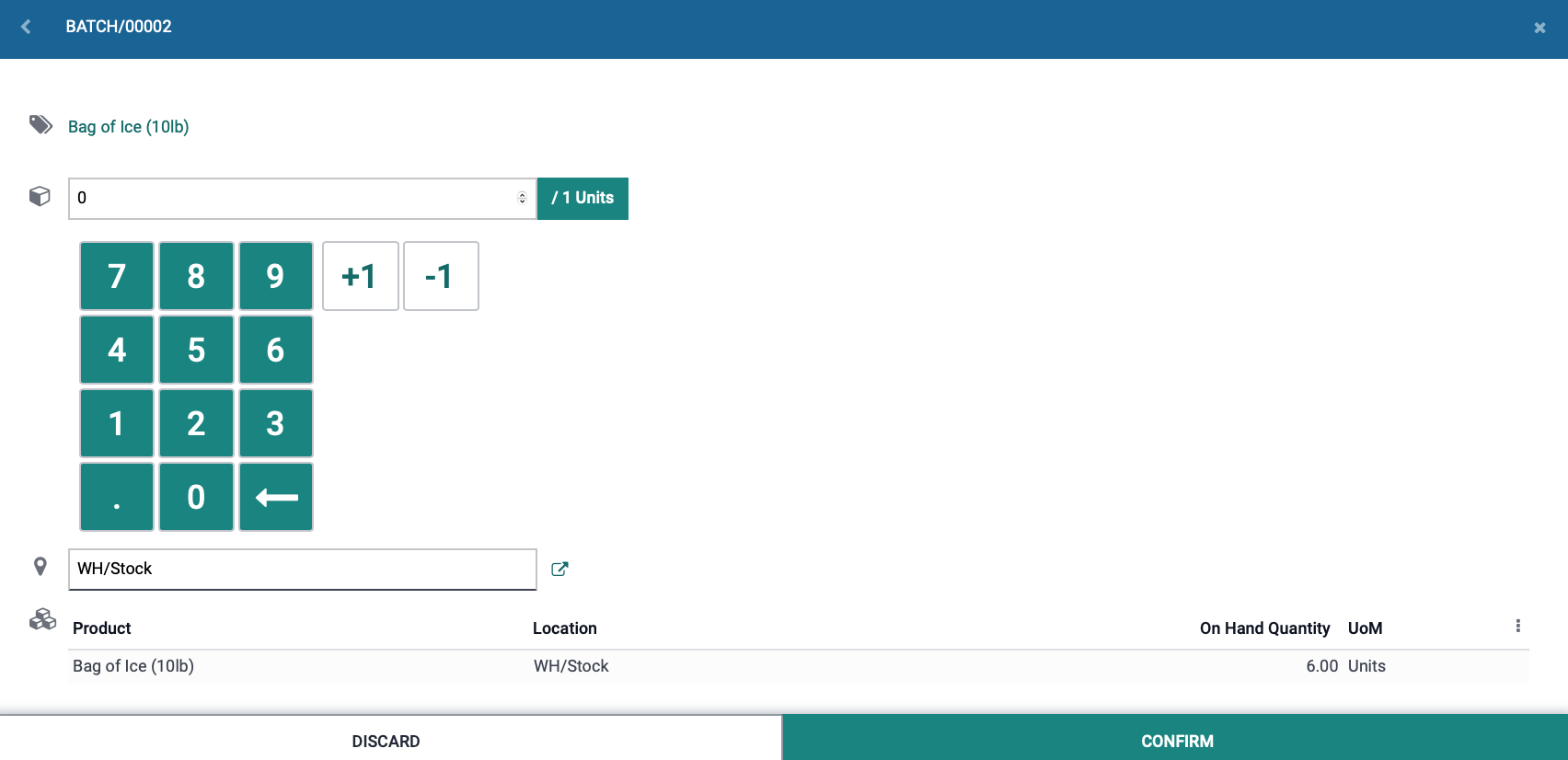
Another thing Odoo has added is the ability to "Star" an item, effectively making it a "favorite" which will move those products to the top of a list when adding products to orders. In addition to that, you can now log a transfer note within the Barcode application. So if a note exists on an order, when you open the record in Barcode an alert banner will display the contents of the note. Just another helpful way that Odoo lets you communicate among teammates.
Yet one more new addition is the ability to reserve products for multiple pickings with ease. When looking at the pickings in List view, simply select the ones you would like to reserve products for, and click Check Availability.
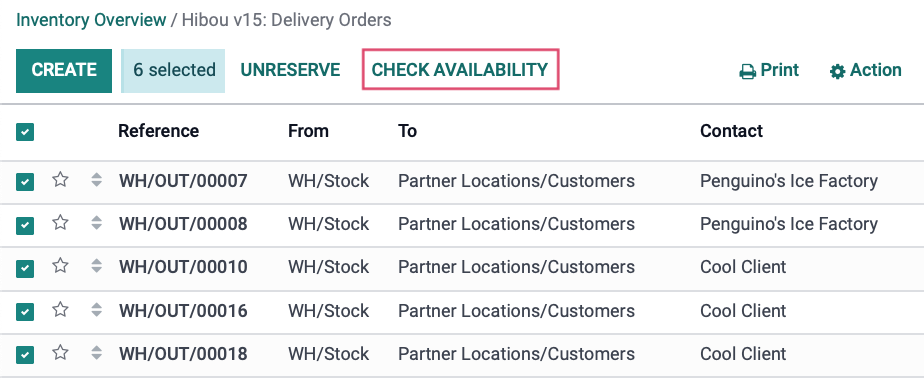
In some situations, a user in charge of receiving deliveries may not know where an item is stored. New in Odoo 15, you can scan a product's barcode and be shown a list view that details the product name, storage location, quantities, and serial numbers if serials are being used. The ability to exists to now scan an item and see a filtered list view of orders that contain that item, which is pretty slick also.
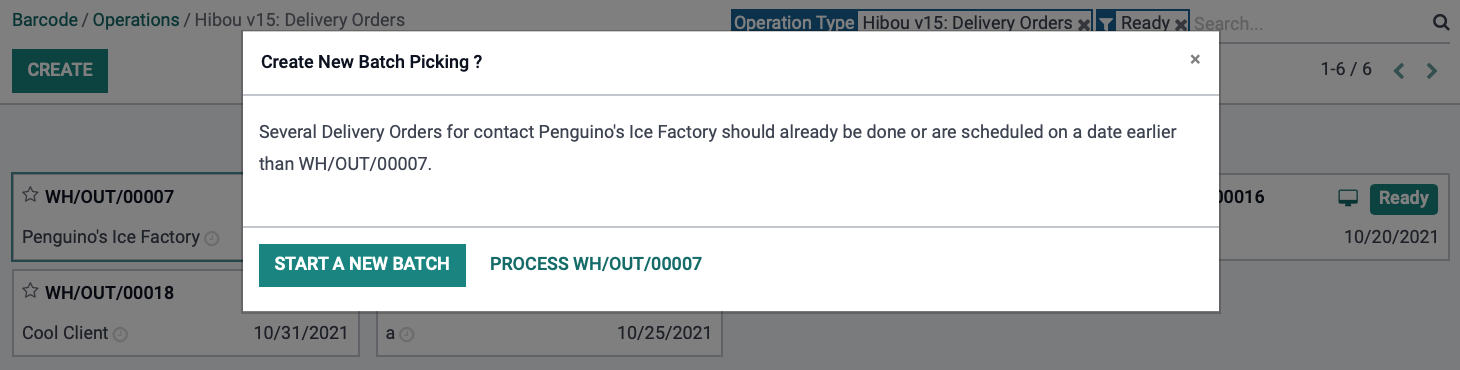
The last item I will bring up is the ability to create batches on the fly. When selecting an order to pick, Odoo detects if there are other orders for the same customer and gives you the option to add those orders to your picking to even further speed up the picking process.
And there you have it. A handful of improvements handed down from on high, or least least handed down from Belgium. If there is an app you would like me to cover or at least go over the new improvements in Odoo 15, drop a comment either here on this page or on any of our social platforms and I will be happy to give you, the people, what they want!