We know it. We hate it. The bitter sight of "Incorrect Password" with its snooty little red box. Mocking you. Getting back into your account doesn't have to be a big headache. Now in the event that resetting your password isn't helping on the login page, an internal user can get you a link to reset. For the internal users, in our Odoo Essentials documentation, we do have a chapter with a step by step guide on how to Manage Users. Granting permissions, limiting permissions, and the glorious Password Reset instructions. *chef's kiss* First off, head to your Settings application, select Manage Users, and choose the user you need to help get back in. If you're trying to assist a guest, don't forget to remove the default filter of "Internal Users" in your search bar! Once you've got the user's page pulled up, you'll see the "Send Password Reset Instructions" button. Click that handy dandy little link and you will see a green bar appear across the top of your page stating the link has been sent.
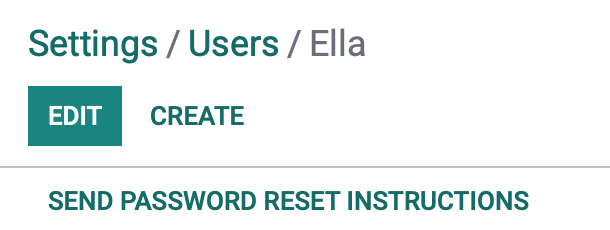
But wait, there's more! Admins, if you haven't installed your Hibou Odoo Suite Auth Admin module, we cover the entire set up in the linked document. As well as a full step by step guide on how to get users back into your website, internal and guests alike. This is also very helpful for troubleshooting and checking on permissions or access rights by allowing you to sign in as the user. So if your guest isn't locked out but can't find a setting or access a page they need, you can fix that. But I digress... (check out that document for the deets, though!)
First, you're going to need to make sure that you have that module installed. Then, once again, head back to your Settings application. Remove the default "Internal Users" filter, and search for the user you're trying to assist. A Generate Login button will be located to the right hand side of the page. Click that and it will generate a URL. Now don't worry, it will say "User Error" on this modal window (or something along those lines) but you're only here to copy that URL. Once you've got it copied to your clipboard, you have a couple of options: 1. Send that link directly to the guest so that they can change their password. This is of course the simplest way. Or 2. Open a new and private window (this way you'll be seeing the website as the user), change the password to placeholder in the Security settings, and send the user the placeholder.

And there it is, quicker than you can say "Alohomora," you've unlocked the account and can move on with your day!