Hibou Odoo Suite: Project Modules: Project Task Lines
Purpose
This documentation covers the installation, configuration, and functionality of Hibou's Project Task Lines module for Odoo. The Project Task Lines module adds a Todo List tab to project tasks, allowing you to create and manage a list of todo items.
Process
The first step is to install the module. To do so, navigate to the Apps application..
![]()
Once there, remove the 'Apps' filter, then search for 'Project Task Lines'. If it is not already active, click Activate.
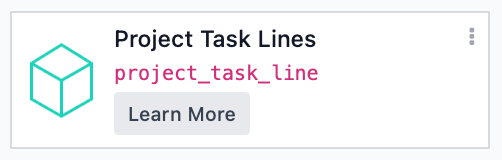
Good to Know!
The Project Task Lines module requires the Project application. However, if you do not already have this application installed, Odoo will install it for you during this module's installation.
To get started, navigate to the Project app.
![]()
Once there, click the # Tasks button a project.
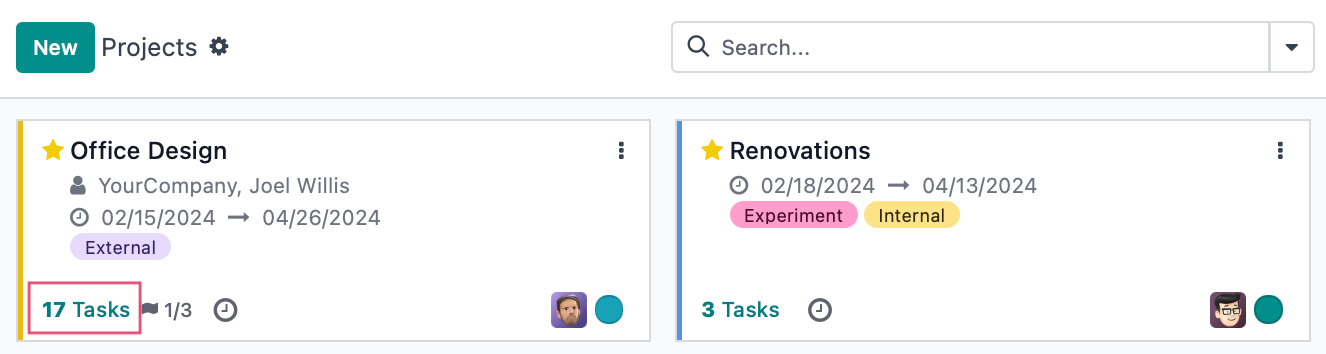
Next, select a task.
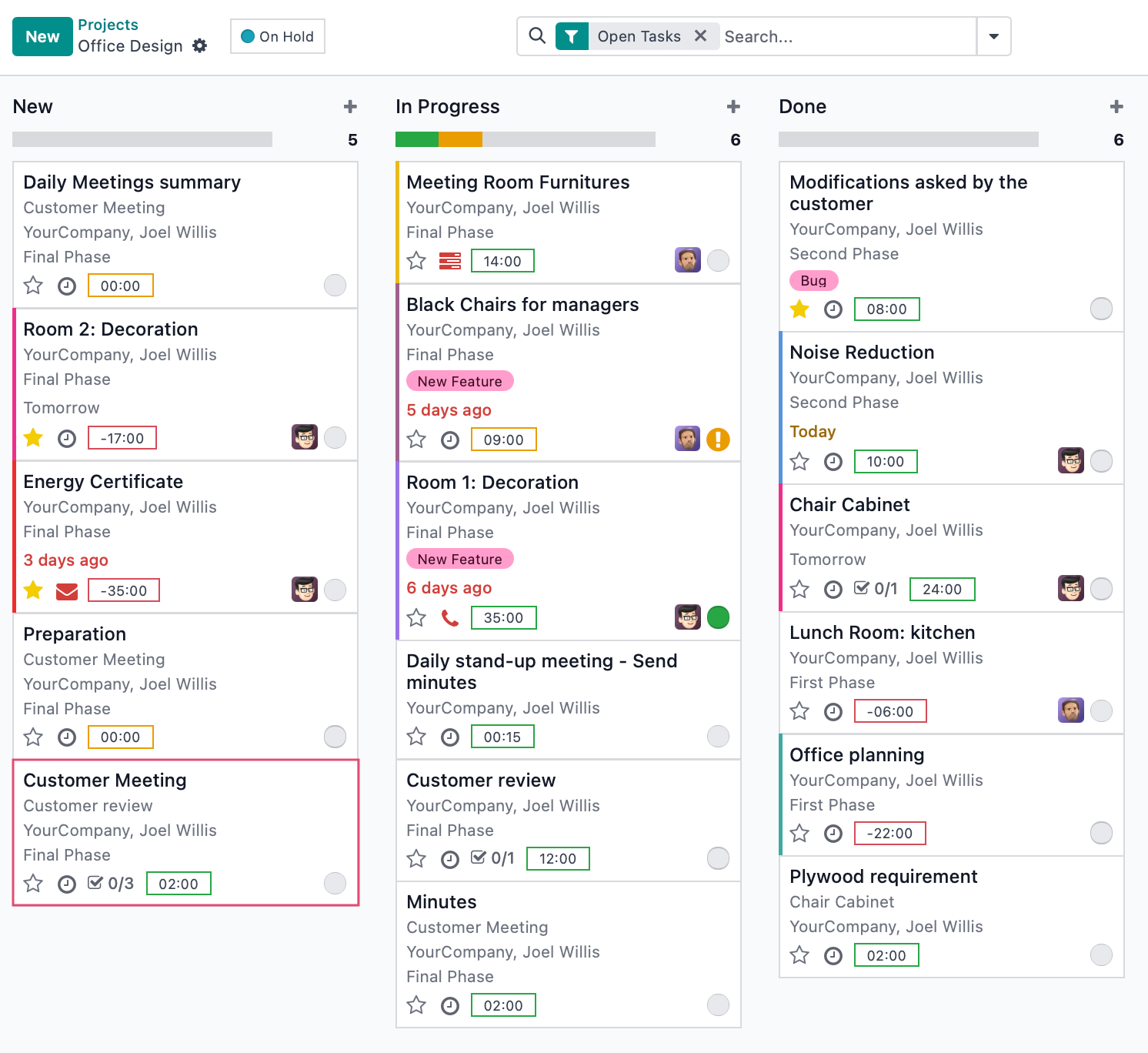
Create a Todo List
Navigate to the Todo List tab. Within that tab, click Add a Line.
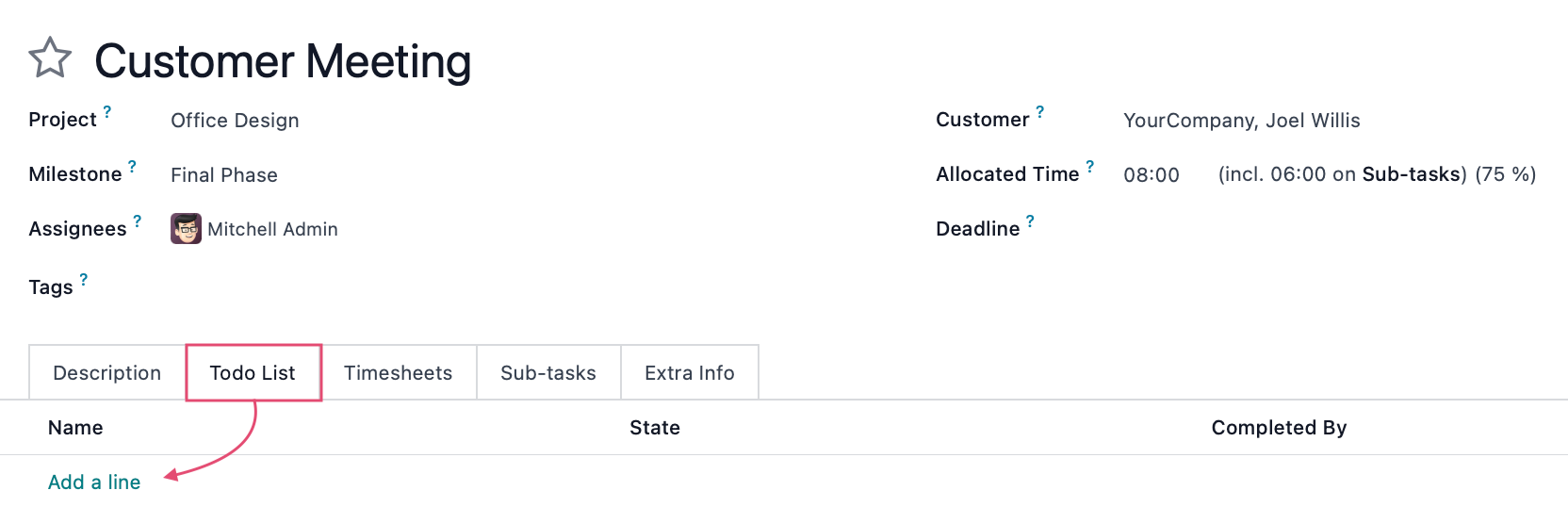
This opens a line where you'll enter the first item in the Name column. Click out of the field to save the entry. Add as many list items as desired. You can use the icon to rearrange them into the correct order.
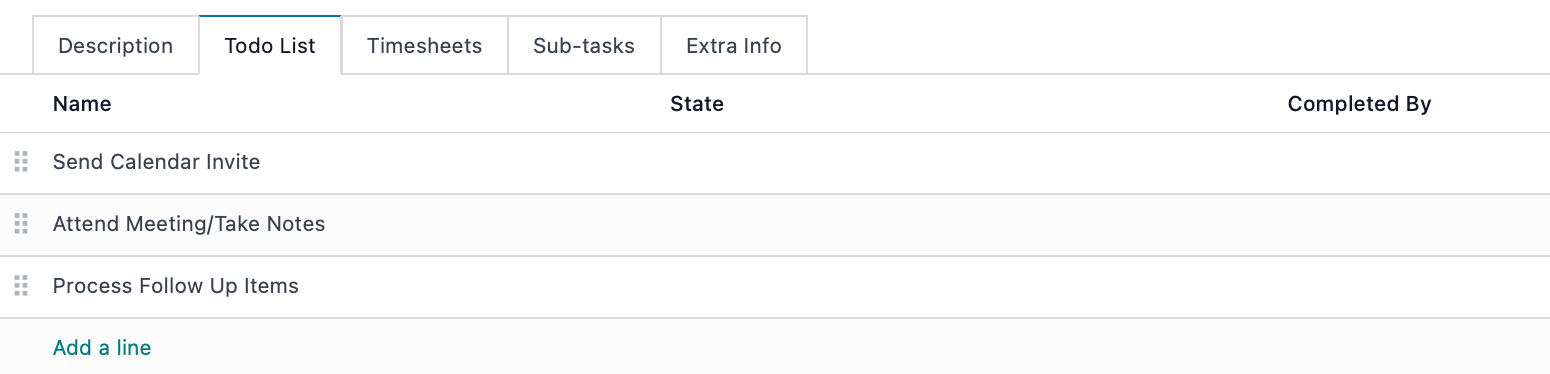
When you're done, save the task.
Manage the Todo List
Each list item has a Status and Completed By column. Edit the task to interact with the Todo List.
Click into the Status field. Here you have the option to mark the task as 'Done' or 'Blocked'. When you mark it as 'Done', your name will automatically populate in the Completed by field. When marked as 'Blocked', the Completed by field will remain empty. The Completed by field can be changed, as needed.
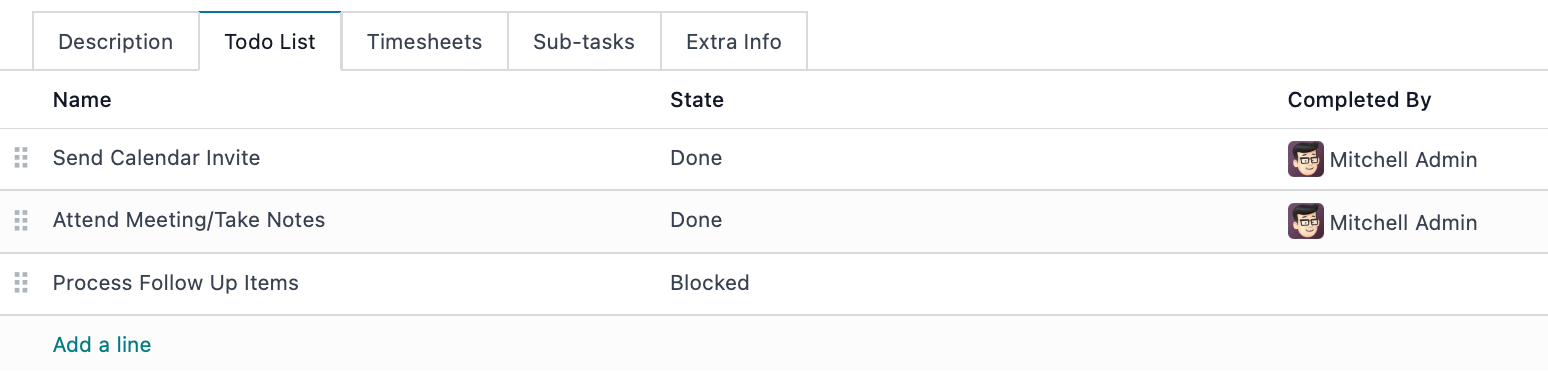
When you're done updating the Todo List, save the task.